Setup Guide - Hosted MCP Server
Learn how to set up the Pine Labs hosted MCP Server—no infrastructure required.
A ready-to-use MCP Server hosted by Pine Labs, requiring zero infrastructure, with built-in updates and reliable uptime
📋 Prerequisites
Before you begin setting up the Pine Labs Hosted MCP Server, make sure you have the following:
- An active Pine Labs Merchant Account with API access enabled.
- API credentials (
Client IDandClient Secret) are available from your merchant dashboard. - A supported AI Assistant such as
Claude Desktop,VS Code,Cursor, or any compatible tool. - Node.js version 22 or higher, along with
npmandnpxinstalled. - A compatible Operating System:
macOS,Windows, orLinux.
Installation Steps
Begin the setup process using the steps outlined below.
Step 1: Install Node.js
The Pine Labs Hosted MCP Server requires Node.js with npm and npx. Choose the appropriate installation method based on your operating system.
For Mac
Ideal for: Business users seeking AI-driven payment automation without coding.
- Go to Node.js Org.
- Download the LTS (Long-Term Support) version.
- Open the downloaded .pkg installer file.
- Follow the on-screen instructions to complete the installation.
For Windows
- Visit Node.js Org.
- Download the LTS (Long-Term Support) version for Windows.
- Run the downloaded
.msiinstaller. - Follow the installation wizard.
- Ensure to check the option "Add to PATH" during setup.
For Linux
Ideal for: Business users seeking AI-driven payment automation without coding.
- sudo apt update
- sudo apt install nodejs npm
Step 2: Verify Installation
After installing Node.js, verify that it is installed correctly by checking the versions of node and npm using your terminal or command prompt.
node --version- Sample Output:
v22.3.0
- Sample Output:
npm --version- Sample Output:
10.8.1
- Sample Output:
npx --version- Sample Output:
10.8.1
- Sample Output:
Step 3: Configure Your AI Tool
Learn how to connect and set up your preferred AI development environment to integrate with Pine Labs Hosted MCP Server for streamlined, API-based automation.
Choose Your AI Tool
The Pine Labs MCP Server is compatible with various AI-powered development environments. Choose the tool that best aligns with your workflow and technical requirements.
Ideal for: Business users seeking AI-driven payment automation without coding.
- Simple and intuitive chat-based interface.
- No technical experience required.
- Supports automated payment workflows.
- Follow the Claude Desktop Configuration to get started.
Claude Desktop Configuration
This setup enables AI-powered automation of payment workflows through Claude.
Step 1: Install Claude Desktop
Download and install Claude Desktop for your operating system:
- Go to the Claude Desktop website and download the Claude application.
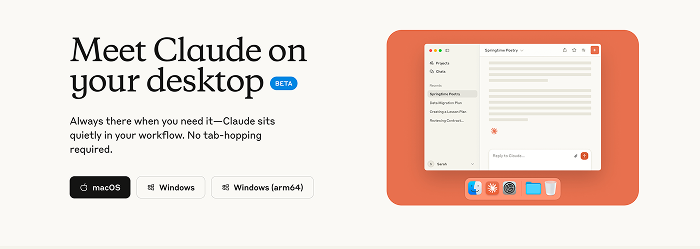
- Choose your OS and follow the installation instructions.
- Launch Claude Desktop.
Step 2: Access Developer Settings
Open developer settings based on your operating system:
macOS:
- Navigate to Claude and select Settings.
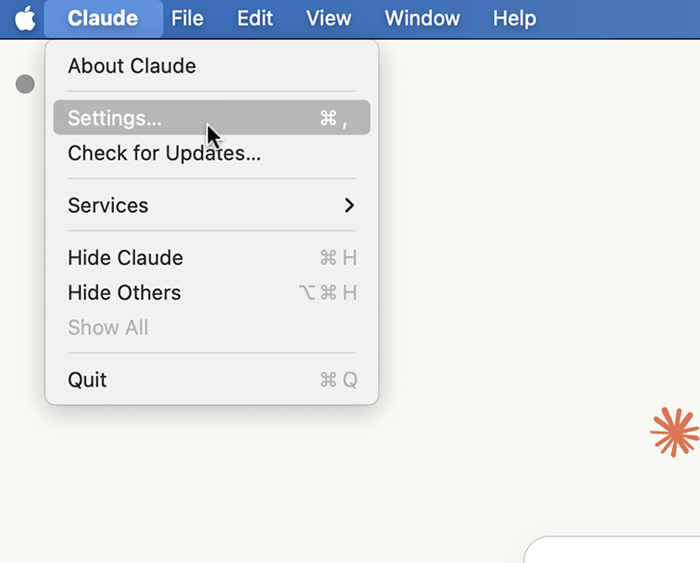
- In the Settings menu, navigate to and select the Developer option.
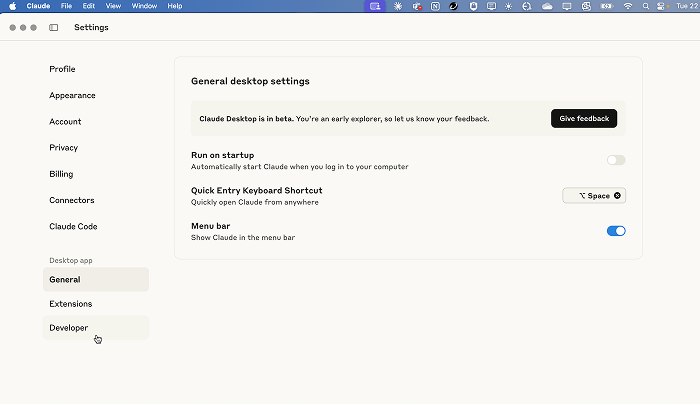
Windows/Linux:
- Navigate to file and select settings.
- In the Settings menu, navigate to and select the Developer option.
Step 3: Configure MCP Server
Locate the configuration file by clicking Edit Config File, or access it manually:
| OS | File Location |
|---|---|
| macOS | ~/Library/Application Support/Claude/claude_desktop_config.json |
| Windows | %APPDATA%\\Claude\\claude_desktop_config.json |
| Linux | ~/.config/Claude/claude_desktop_config.json |
Step 4: Add Pine Labs Configuration
- Navigate to developer section and Click on Edit Config.
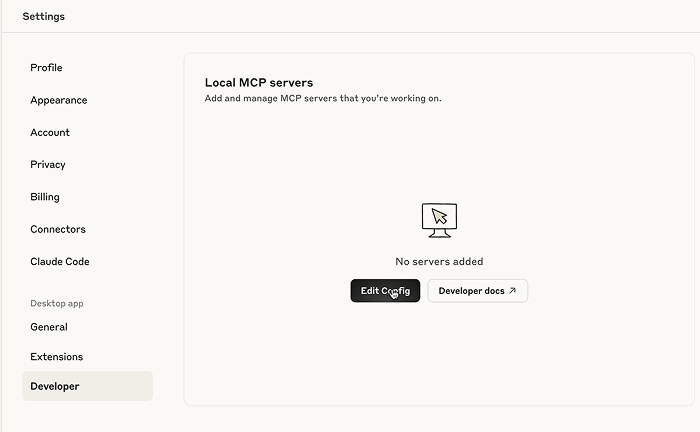
- Replace the content of the config file with the following block:
{ "mcpServers": { "pinelabs-sse-mcp-server": { "command": "npx", "args": [ "mcp-remote", "https://mcp.pinelabs.com/sse", "--header", "x-business-name:${BUSINESS_NAME}" ], "env": { "BUSINESS_NAME": "merchant_business_name" } } } }
Note:
- Replace
merchant_business_namewith your actual business name in theenvobject.
Step 5: Apply Changes
- Save the configuration (config) file.
- Completely restart Claude Desktop.
- macOS:
⌘+Q - Windows/Linux:
Alt+F4
- macOS:
- Wait for the application to load (about 10-15 seconds).
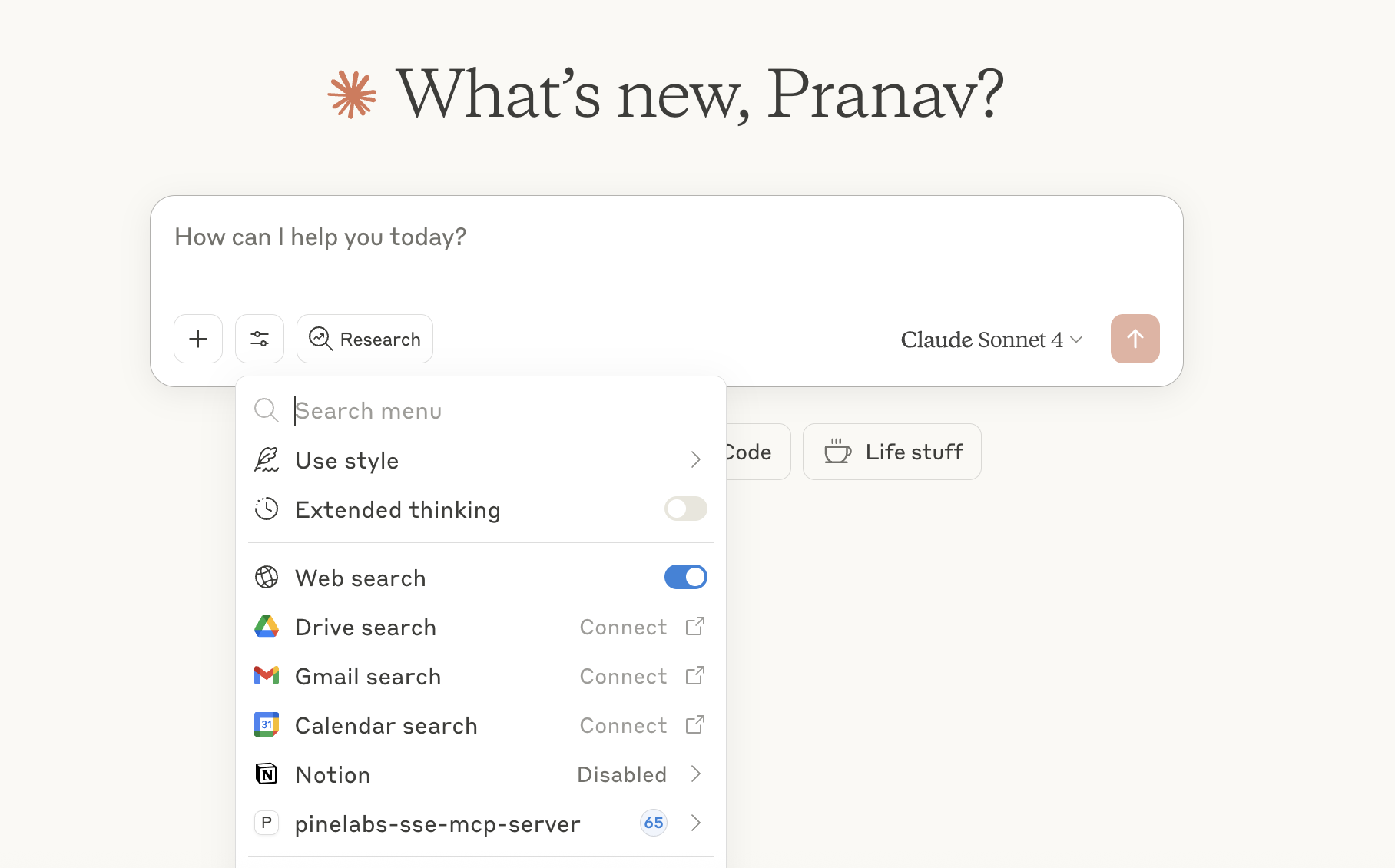
VS Code Configuration
This setup enables code generation, debugging, and payment automation directly within your IDE.
Note
- On macOS, move Visual Studio Code to the Applications folder to enable MCP server configuration options.
- Ensure you're using the latest version of VS Code, as older versions may not fully support MCP integration.
- If you're using Microsoft Copilot for Microsoft 365 (formerly Copilot for Enterprise) or standard Copilot, make sure that MCP servers are enabled within Copilot settings.
Step 1: Install MCP Extension for VS Code
- Open Visual Studio Code
- Launch the Command Palette:
- macOS:
Cmd + Shift + P - Windows/Linux:
Ctrl + Shift + P
- macOS:
- Search for:
MCP: Add Serverand select.
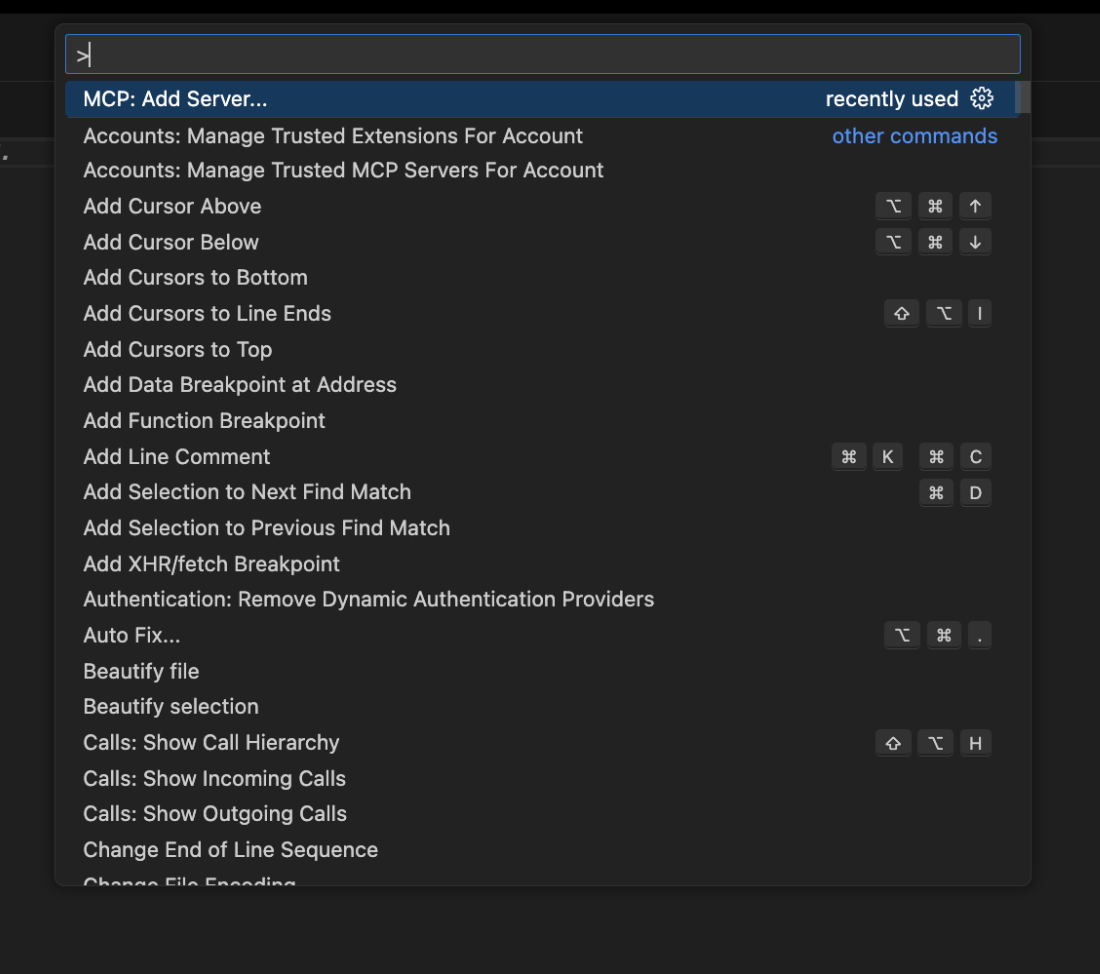
- Then Select :
HTTP( HTTP or Server-Sent Events).
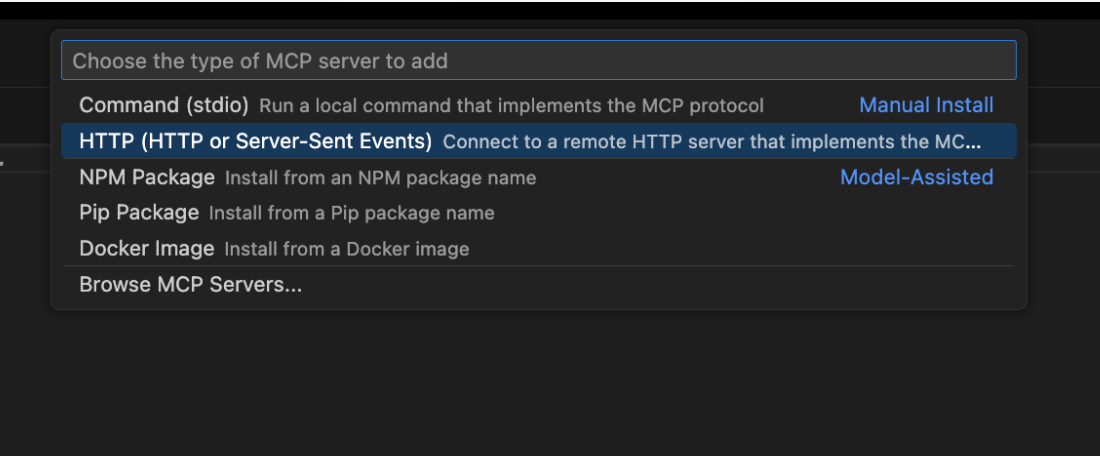
Step 2: Configure Server Details
Configure the server with the below details.
- Server Name:
pinelabs-sse-mcp-server. - Server URL:
https://mcp.pinelabs.com/sse. - Description:
Pine Labs Payment API Integration.
- Enter URL:
https://mcp.pinelabs.com/sseand select.
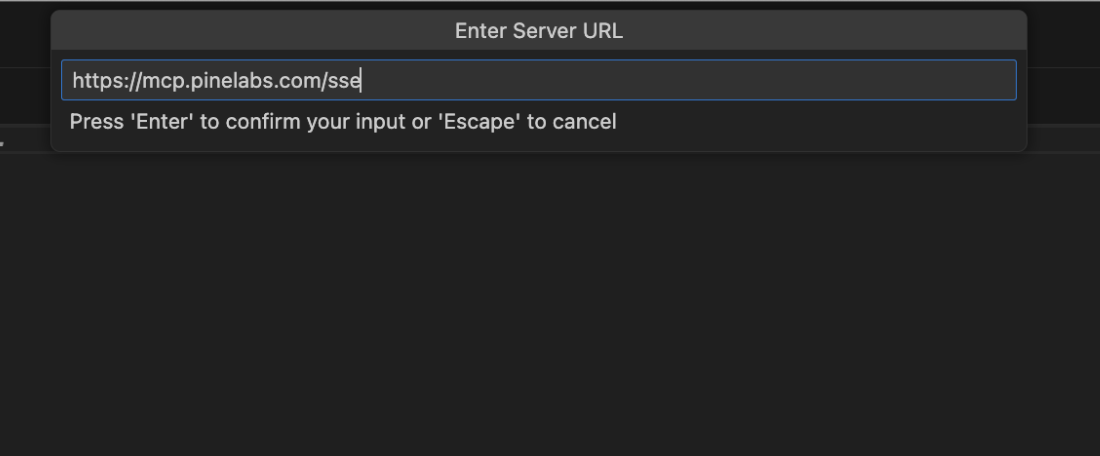
- Next select Server Name:
pinelabs-sse-mcp-server.
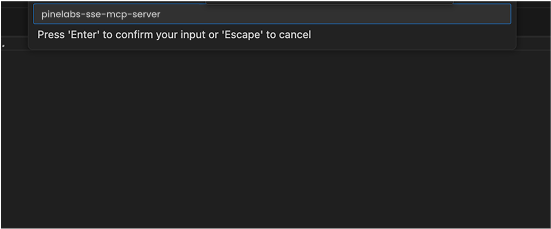
- Then choose the settings according to your requirements. You can choose either User Settings or Workspace Settings.
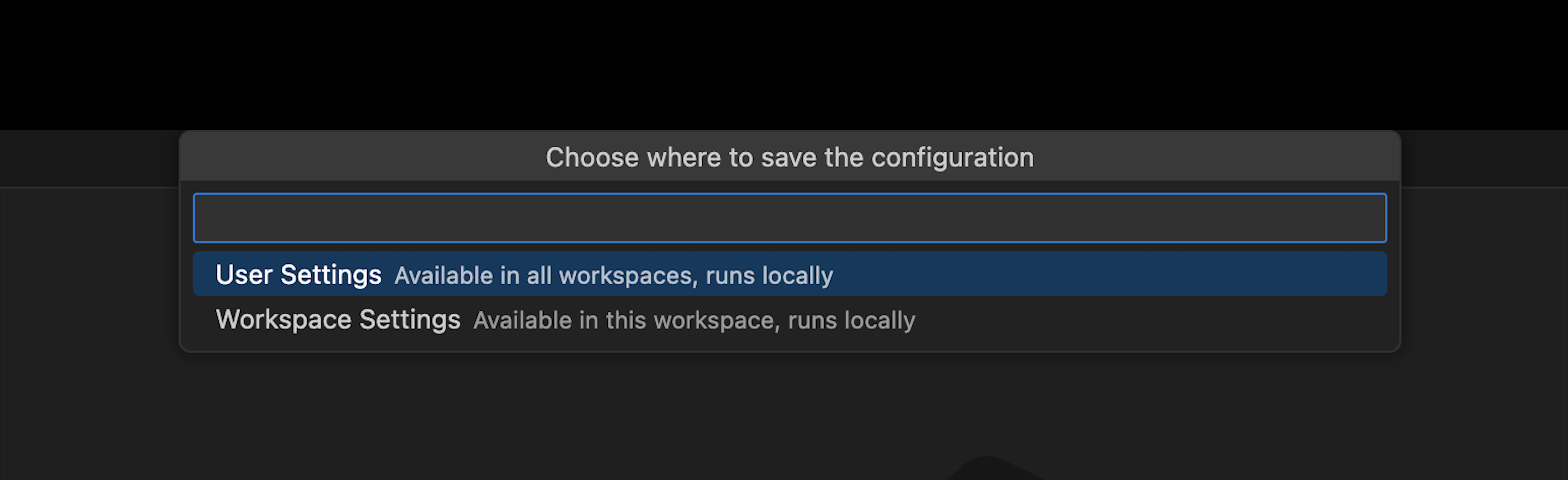
Step 3: Start the MCP Server
- Press Enter to confirm the configuration.
- Open the MCP Panel in VS Code.
- Click "Start Server".
{ "mcp": { "servers": { "pinelabs-mcp-sse-server": { "type": "http", "url": "https://mcp.pinelabs.com/sse", "timeout": 30000, "retries": 2, "retryDelay": 1000, "keepAlive": true, "maxConcurrent": 3, "headers": { "x-business-name": "merchant_business_name" } } } } }
Note:
- Replace
merchant_business_namewith your actual business name in theheadersobject.
- Confirm that the server status shows green "Connected" indicators.
- Restart the application, then enable Copilot's Agent Mode in VS Code.
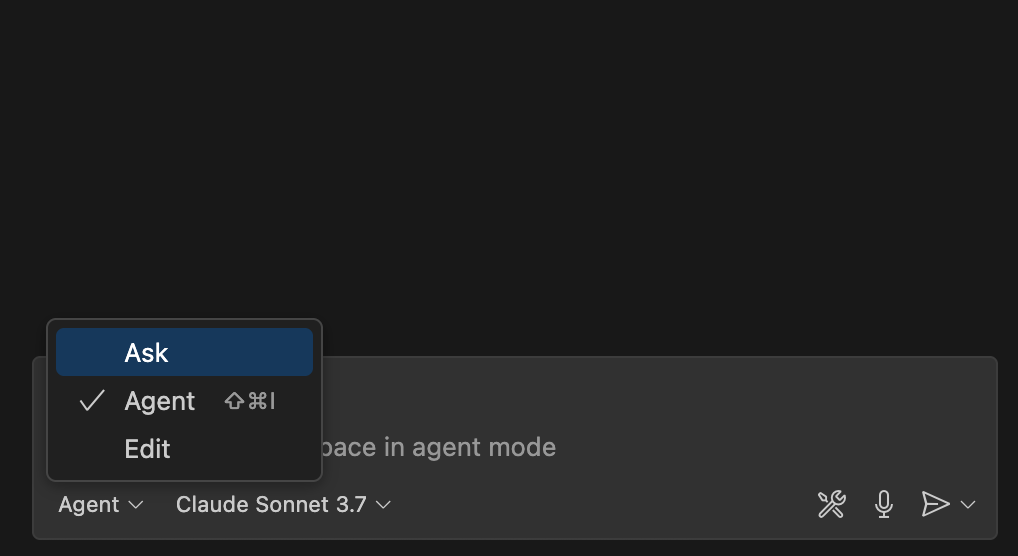
- Also, make sure that the Pine Labs MCP Server tools are selected and enabled.
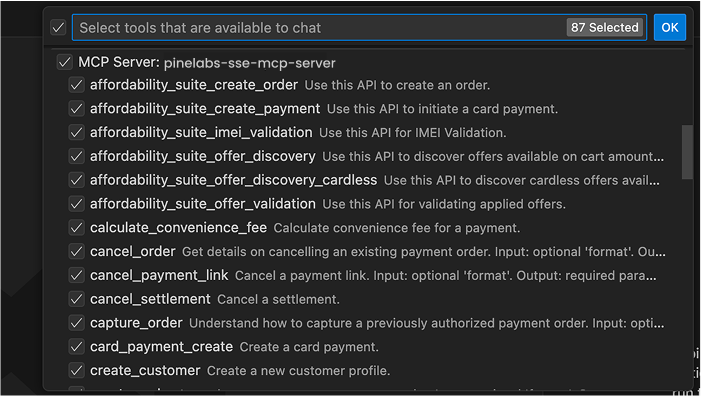
Cursor Configuration
Ideal for AI-first developers looking for advanced coding assistance with seamless Pine Labs integration.
Step 1: Install Cursor
Get started by downloading and installing Cursor:
- Download the Cursor from Official website.
- Login to your Cursor account.
- Then navigate to setting and select MCP Tools tab.
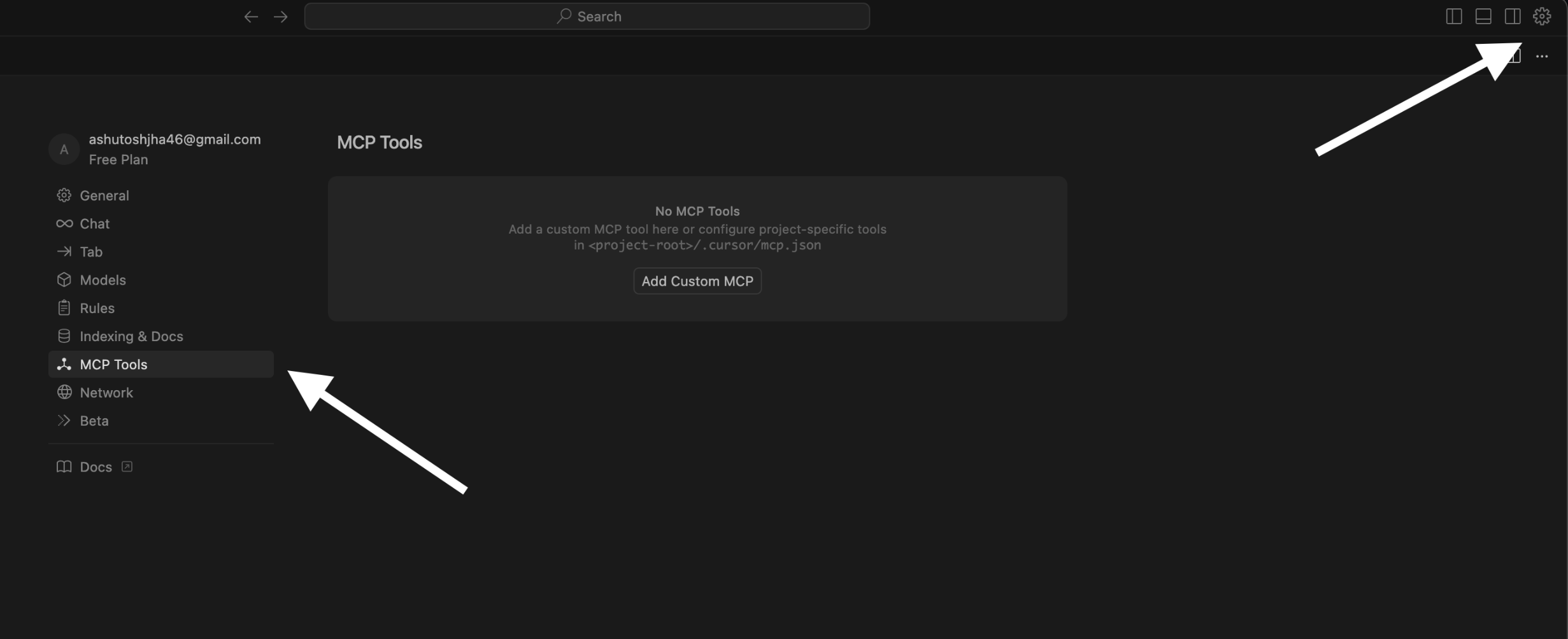
- Click “Add Custom MCP”, then paste the following JSON into the
mcp.jsonfile and save your changes.
{ "mcpServers": { "Pine": { "url": "https://mcp.pinelabs.com/sse", "headers": { "x-business-name": "merchant_business_name" } } } }
Note:
- Replace
merchant_business_namewith your actual business name in theheadersobject.
Once the MCP servers are successfully connected, a green indicator icon will appear next to each connected server, confirming the active connection.
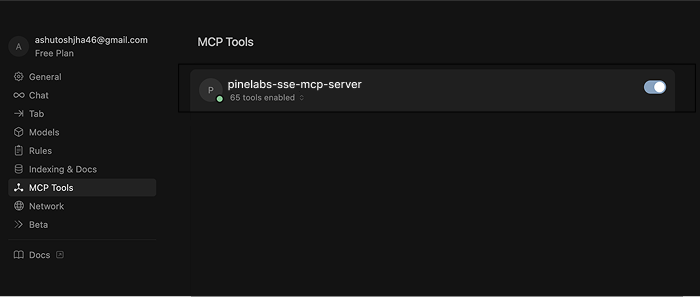
You can use the cursor chat to utilize the Pine Labs Online MCP Server.
Next Steps
Once your Pine Labs MCP Server is running:
Updated about 1 month ago