Magento
Learn how to Install Pine Labs Online Plugin on Magento platform.
Platform: Magento
Supported Versions: 2.3.4v – 2.4.5v, and 2.4.7v – 2.4.8v
Integrating with the Pine Labs Online Magento Plugin enables seamless payment processing through credit cards, debit cards, and EMI options via the PinePG Edge platform. Below is a simple, step-by-step guide to help you install and configure the PinePG Edge Plugin on your Magento site for smooth transactions.
Integration Steps
1. Download the Extension
- Navigate here to download the extension file.
- Click on
Code, then selectDownload ZIPto download the extension file.
2. Move Files to Magento Directory
- Unzip the downloaded file.
- Move the unzipped folder to the
app/codedirectory in your Magento installation, where custom code and extensions are stored.
Note: If the code folder does not exist within <root>/app, create it.
3. Run Terminal Commands
- Open a terminal and navigate to your Magento root directory (where the bin directory and command-line tools are located).
- Run the following commands to enable the extension:
php bin/magento module:enable Pinelabs_PinePGGateway
php bin/magento setup:upgrade
php bin/magento setup:static-content:deploy
php bin/magento cache:clean
- These commands activate the extension and make it available in Magento.
4. Configure the Extension:
- Log in to your Magento backend.
- Go to Stores and Configuration.
- Under Sales choose Payment Methods, you’ll find a list of available payment methods.
- Locate and select the payment method provided by the extension.
- Fill in the below following details:
- Enable: Select 'Yes' to enable the module.
- Title: Enter a name to display on the checkout page.
- Select Cart Type: Choose between Single and Multi-Cart options based on your credentials.
- Merchant Id: Enter the ID for the chosen Payment Environment (Test or Live).
- Merchant Access Code: Add the Access Code for the selected Payment Environment.
- Merchant Secret: Enter the Secret for the selected Payment Environment.
- Environment: Choose 'Test' for testing or 'Live' for actual payments.
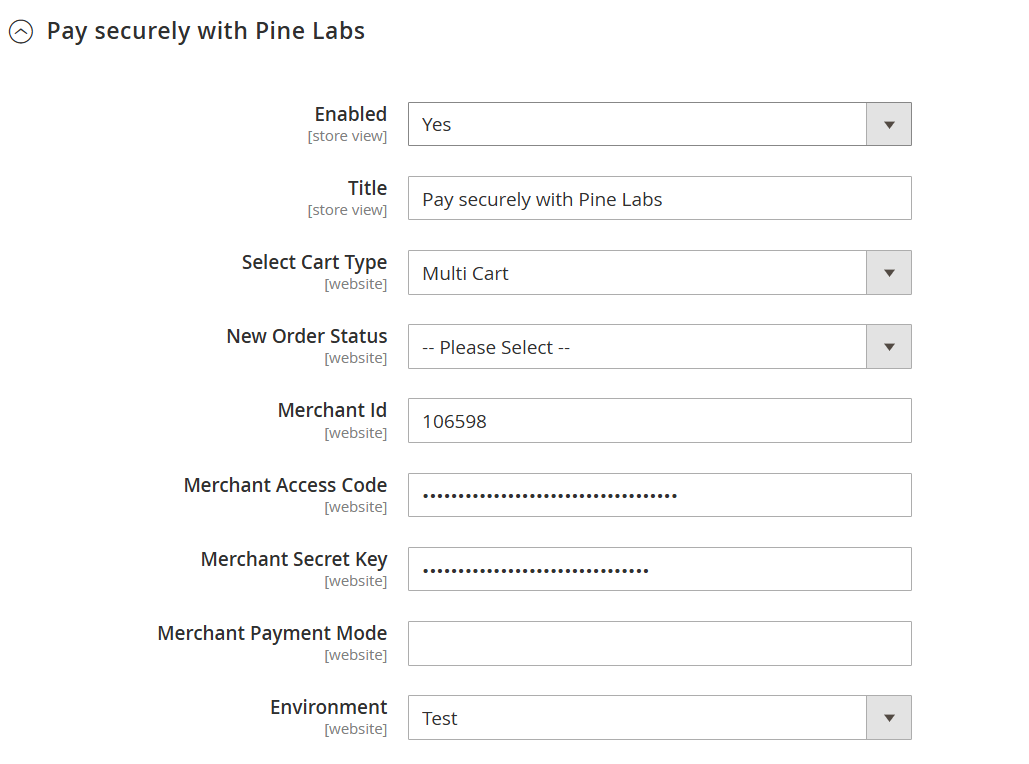
Note: The Merchant Payment Mode field must be left blank, as it is automatically determined based on the merchant’s default configuration.
- After configuration, check the extension on your checkout page.
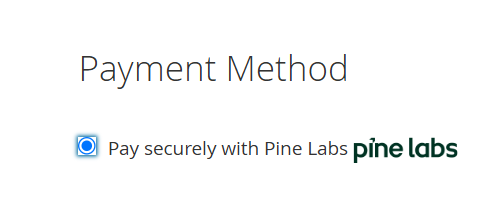
- Click
Place Orderto see the payment gateway options. - Upon successful payment, you’ll be redirected to a success page; otherwise, a failure page will appear.
Note:
- Pine plugins do not handle shipping or additional charges (example:
TDR,GST).- Ensure that your cart value matches the product value, as any extra charges must be managed manually at the merchant end.
Updated about 2 months ago